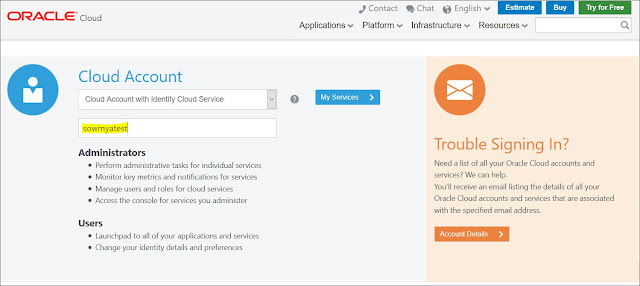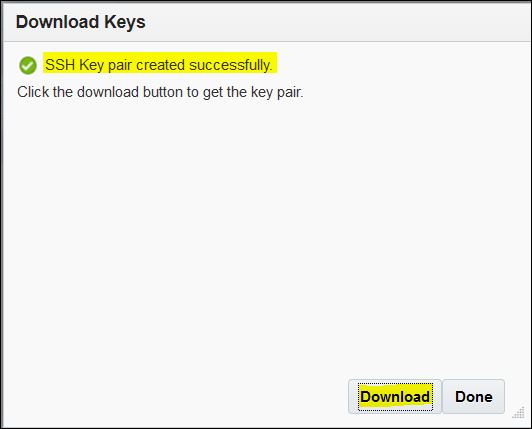Since the introduction of Autonomous services in Oracle cloud, there has been a lot of buzz around the Self-Driving, Self-Securing and Self-Repairing Database called Oracle Autonomous Data Warehouse Cloud service. I will try posting the features and other stuff about it at a later point, for now my concentration is on how to use the Data from this ADWC service and use it in my Business Intelligence tools, specifically Oracle Analytics Cloud.
Like any other database we would need certain details like Host name, Port, service name and user/password. For ADWC we would need an additional security measure in the format of a wallet file, so if you wish to connect to a ADWC this is must and should.
I have detailed the process on how to get these connection parameters along with creating a connection in OAC as a video. Hope you guys like it.
Like any other database we would need certain details like Host name, Port, service name and user/password. For ADWC we would need an additional security measure in the format of a wallet file, so if you wish to connect to a ADWC this is must and should.
I have detailed the process on how to get these connection parameters along with creating a connection in OAC as a video. Hope you guys like it.