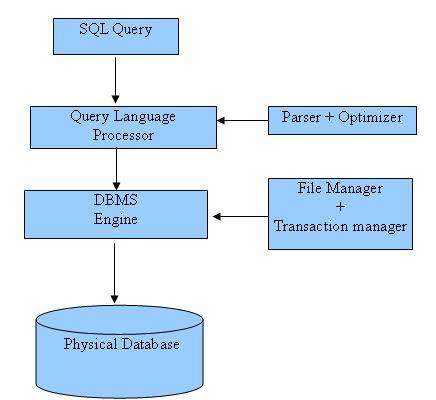We often hear complaints from users saying they have to enter to many values before they could run the report and get their desired data set. This is more in cases where we have more Column prompts on dashboards. Oracle has once again saved us by providing a feature which exactly serves the need in this scenarios "Save Current customization" .This allow users to save and view dashboard pages in their current state with their most frequently used choices for items such as filters, prompts, column sorts, drills in analyses, and section expansion and collapse. By saving customizations, users need not make these choices manually each time that they access the dashboard page.
There are two levels at which Save Current Customization can be created.

Click on Page Options – Save Current Customization.

Check on “Me – Use this option to save the customization for your own personal use and If you would like to make this dashboard page as default with this customization, check on “Make this my default for this page”
Click OK.
Create Save Current Customization for Group of Users
Click on Page Options – Save Current Customization.

Select on the others – Use this option to save the customization for use by others. Set Permissions and include the Group of Users\LDAP Groups. If you would like to make this dashboard page as default with this customization, check on “Make this my default for this page”

Click on + sign to open the window.
Click on Search to get all LDAP groups list and Application roles.
Select appropriate LDAP and application roles and Click OK.
This customization will save for all users’ who are part of the selected LDAP groups.
Save Current Customization will be very helpful if there are different requirements to analyze the same report by different users.
If you are using the customization as Default by selecting the option “Make this my default for this page”. The Customization will be the default for this dashboard page. If you are not using the default option, the saved customization will be available in “Apply Saved Customization”. To delete the Save customization, use the “Edit Saved Customization”.

There are two levels at which Save Current Customization can be created.
- Create Save Current Customization for Individual.
- Create Save Current Customization for Group of Users

Click on Page Options – Save Current Customization.

Check on “Me – Use this option to save the customization for your own personal use and If you would like to make this dashboard page as default with this customization, check on “Make this my default for this page”
Click OK.
Create Save Current Customization for Group of Users
Click on Page Options – Save Current Customization.

Select on the others – Use this option to save the customization for use by others. Set Permissions and include the Group of Users\LDAP Groups. If you would like to make this dashboard page as default with this customization, check on “Make this my default for this page”

Click on + sign to open the window.
Click on Search to get all LDAP groups list and Application roles.
Select appropriate LDAP and application roles and Click OK.
This customization will save for all users’ who are part of the selected LDAP groups.
Save Current Customization will be very helpful if there are different requirements to analyze the same report by different users.
If you are using the customization as Default by selecting the option “Make this my default for this page”. The Customization will be the default for this dashboard page. If you are not using the default option, the saved customization will be available in “Apply Saved Customization”. To delete the Save customization, use the “Edit Saved Customization”.